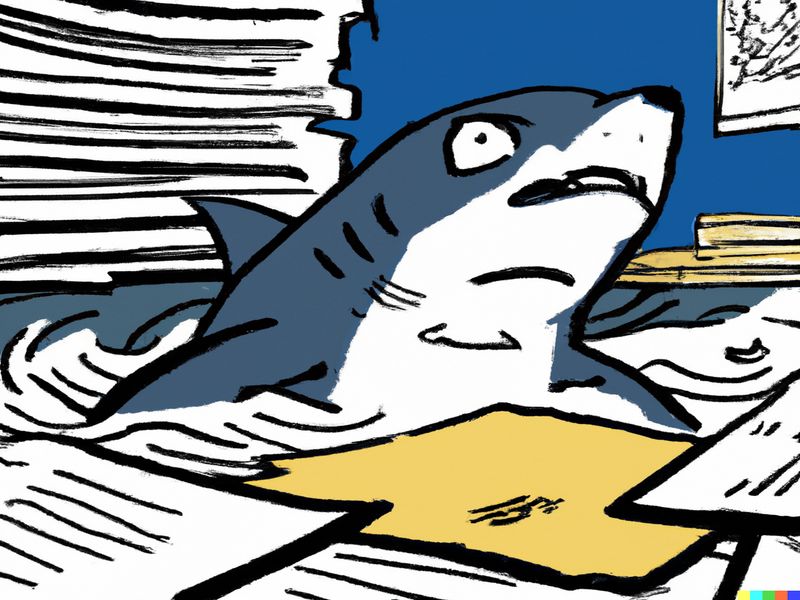In this post, I talk about my July preparations for the upcoming New Stars Of Data 6 event in October 2023. Yes – it’s now the middle of August. I’ve been very busy!
Table of Contents
Introduction
I’m speaking at the next New Stars Of Data event in October! I have a Sessionize profile now and everything!

Back in December, I said that I wanted to try improving my presentation skills in 2023. I found out about New Stars Of Data when they advertised their May 2023 event, and when they opened the NSOD6 Call For Speakers I decided the time was right to have a go myself!
But wait. What’s New Stars Of Data?
Nom Sharks On What?

New Stars Of Data is an event focused on the tuition and promotion of new speakers in the Microsoft space. It is run by Ben Weissman and William Durkin, and is supported by a team of experienced speakers. There have been five events at the time of writing, with the sixth scheduled for October 27 2023.
NSOD open their Call For Speakers roughly every six months and announce it on their Twitter feed. There are four criteria that all applicants must meet:
- You have never spoken at a large, public event before (User Groups/Meetups do not rule you out!).
- Your presentation is on a topic in the Microsoft Data Platform world.
- Your presentation is in English.
- Your presentation will fill the allotted time (60 minutes).
Successful applicants have an experienced speaker assigned to them as a mentor. The mentor supports the newcomer through the process, coaching them in all aspects of creating and delivering their session.
Not sure if this is the case for every event, but I also received a cool New Stars Of Data t-shirt for taking part!
Creating My Session
In this section, I cover how I came up with my session’s topic and how I wrote my abstract.
Choosing The Topic
Once I decided to submit a session, I needed to decide what it would be about! While I specialise in AWS (amazonwebshark being a bit of a giveaway) I use many Microsoft products in a typical working week. Two of these are Power BI and Visual Studio Code. By chance, I was starting a new post when the Call For Speakers was announced. This post was about a recent VS Code extension called Data Wrangler.
Data Wrangler is a no-code data preparation and cleaning tool. It uses Python and the Pandas and Regex libraries to provide on-demand data operations, and uses Excel and Power Query technology to enable data profiling, data quality checks and the visualisation of data distributions.
Changes are presented in real-time, with a Git-like interface showing the original and updated data. This lends itself very well to demos! Data Wrangler also offers several export methods for the transformed data, one of which is CSV. This is perfect for Power BI visuals! The session was taking shape!
Finally, I needed a data source. This decision was easy, as I’ve already been using the race results from the 2023 Sale Sizzlers events for another project. The Sale Sizzlers are a series of four 5k running events that place over the Summer, the results of which are freely available as CSVs on the Nifty platform.
Having chosen a topic for the session, I needed to write an abstract for it. So what’s that?
Writing The Abstract
A session abstract is a brief summary of a session or talk. It typically provides an overview of the session topic, the services used and the key takeaways for attendees.
When writing mine, I took advice from a Brent Ozar post and a Johan Ludvig Brattås video. The result was an abstract that was technically accurate but felt a bit flat. So I turned to the tool du jour ChatGPT.
I supplied my abstract and asked ChatGPT for improvements. The results were…mixed, ranging from cliché city to word salad. Some highlights:
- “…effortlessly assimilating the race results…”
- “Reveling in the effortless efficiency…”
- “…fervent sports aficionados…”
- “Seize this opportunity to join forces in this compelling expedition of knowledge!”
None of which I could say with a straight face, so I turned those down.
I did like some of ChatGPT’s suggestions though. Ultimately, an abstract is as much an advert for a session as it is a description of one, so there needs to be some marketing and persuasiveness in there somewhere.
My finished abstract is on Sessionize and is included below:
In this session, I explore the capabilities of the Visual Studio Code Data Wrangler extension and Microsoft Power BI using real results from the Sale Sizzler 5k race series. I’ll uncover valuable insights through engaging visualisations and user-friendly and low-code data transformations.
This session will cover the following key steps:
– Getting started by setting up a Visual Studio Code environment and seamlessly importing the race results.
– Discovering the convenience of the Visual Studio Code Data Wrangler extension for effortlessly transforming and cleaning the race results
– Taking a closer look at the Python code generated by Data Wrangler to understand what’s happening behind the scenes.
– Loading the transformed race results into Power BI to generate informative visualisations and analyse trends.
Join me if you’re a data professional, a budding analyst or a sports enthusiast!
So ChatGPT wasn’t marking its own homework, I asked Google Bard what it thought of this abstract. It responded:
I think your abstract is very well-written and informative. It clearly states the topic of your session, the speaker’s qualifications, and the key takeaways for attendees.
Well, it made the robots happy. It also pleased Ben and William, as they accepted my session!
So who’s mentoring me?
My Mentor
My mentor is Olivier Van Steenlandt. Upon discovering this, I thought his name looked familiar. It turned out he’d written an Azure DevOps Pipelines post I’d seen the week prior! Small world!

Olivier is a BI professional specialising in Microsoft. He has substantial experience with SQL Server, Power BI and Azure, and is currently a BI Team Lead.
Since his first session at Datagrillen 2022, Olivier has presented at several events internationally and is currently delivering a session about migrating from SSRS to Power BI Paginated Reports. I enjoy our conversations and he’s given me lots to think about!
Progress Update
In this section, I cover the specifics of my July preparations for my New Stars Of Data session.
I had my first meeting with Olivier in mid-July and got my first jobs! Jobs like “Start getting familiar with Zoomit” and “Please close some of your fifty million Chrome tabs”. I also agreed to start working on the start and end of the session and to decide on its general flow.
To begin, I consulted the New Stars Of Data Speaker Improvement Library and watched Steve Jones‘s “Creating a Slide Deck from an Idea” video. I then reached out to Steve, who happily supplied his example deck for me to review. Thanks for all your help Steve!
Next, I watched Rob Sewell‘s “How do you do that? Remote Presentations.” video. While I expected a video like Steve’s, Rob focused more on his equipment. I hadn’t even thought about this! In August I plan to test my laptop’s microphone and webcam to see what the output is like.
In my August meeting with Olivier, I demoed my starting and summary slides and showed my new-found Zoomit skills. I committed to some extra tasks besides equipment testing:
- Finalise the start and end of the session.
- Decide on and start producing the main section and demos.
- Practise the session opening with a view to presenting it to Olivier in September.
Practising will work well with the equipment testing, as I’m going to have lots of disposable footage over the next few weeks…
Summary
In this post, I talked about my July preparations for the upcoming New Stars Of Data 6 event in October 2023. I’ll be posting further updates in the run-up to October, so watch this space!
If this post has been useful, please feel free to follow me on the following platforms for future updates:
Thanks for reading ~~^~~